Adding downloaded fonts to your computer
I have collected quite a few fonts because I love creating interesting titles on my layouts. From time to time I get asked how to add a downloaded font to a computer. It's not difficult so I am going to share here the steps. I have two computers, one is Windows XP and the other is Windows Vista. Since the steps are slightly different I am going to list both ways.
Windows Vista
1) I like to run a virus scan against any file I download from the internet, so I encourage you to do this if you have virus protection software on your computer.
2) Downloaded font files are generally .zip files and so the actual font files need to be extracted from the .zip file. On your computer, go to Start, then choose Computer. A window with all your computers drives and folders will open.
3) Navigate to the location of the .zip file that has your font. Right click on the file, you should see a small menu, choose "Extract All". The window will give you an option to save the contents in another location. If you don't choose another location the contents will be extracted to the same location that you saved the .zip file. Remember where this is because you will need to find this location to install the font.
4) Close or minimize the window that you have been working in. Then go to Start, then choose "Control Panel." When the window opens, click on the "Font" icon. You should see a list of all your fonts. Just right click in this area (somewhere in the white space, don't choose a font). A drop down menu should appear. Choose "Install New font" from the menu. A window will open. Here you will have to navigate to the folder where you saved the contents of your .zip file. When you are in the right location your font that is available to install will appear in the list portion of the window. When you see it, just highlight the font name and click the install button. That's it.
Windows XP
1) In Windows XP I like to work in the "Windows Explorer" window. To get there go to START, the choose PROGRAMS, then choose ACCESSORIES, and finally choose "Windows Explorer". This window will display all of your drives, folders and files. Navigate to the folder that is holding the .zip file you downloaded. Right click on the .zip file and a drop down menu appears. Choose "Extract All" from the menu. A wizard is going to open. In the first window click the NEXT button. Now the wizard will ask you where you want to put the extracted files. You can use the "browse" button to navigate to a different location if you wish. If you don't choose a different location the files will be extracted to the same location where your .zip file sits. Click the NEXT button and Windows will extract the files. Click FINISH and the wizard will close. Remember the location where the font files now sit. Now close or minimize Windows Explorer.
2) To install the font, go to START, then choose CONTROL PANEL. When the window opens double click the FONTS icon. A window will open and display all the fonts on your computer. Go to the menu bar along the top of the window. Choose FILE, then choose INSTALL NEW FONT. The "Add Fonts" window will open. In the lower half of the window you will need to navigate to the location where your font file sits. When you are in the right location the font name will appear in the upper half of the window in the "FONT LIST". There will be a check box at the bottom of the window that says "Copy fonts to Fonts Folder." Make sure the check box is CHECKED. Highlight the name of the font and click OK. The font should install and you should see an icon for it in the Fonts window.

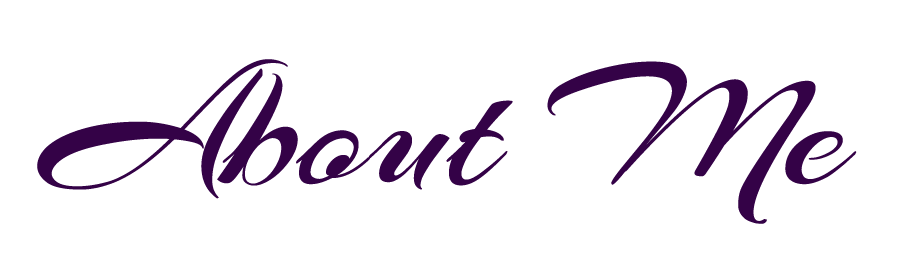



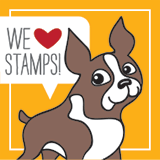

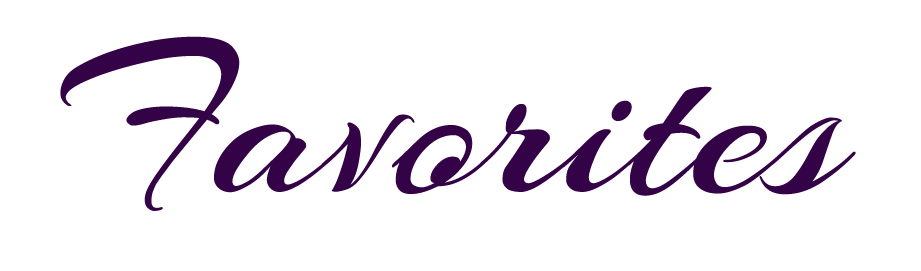
0 comments:
Post a Comment